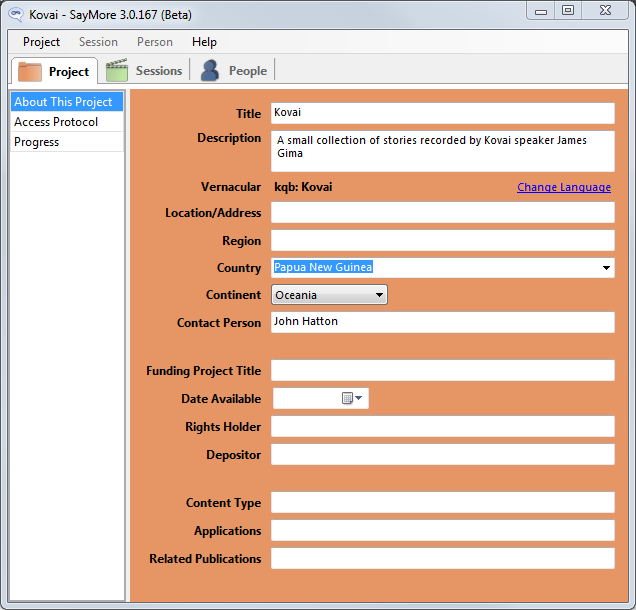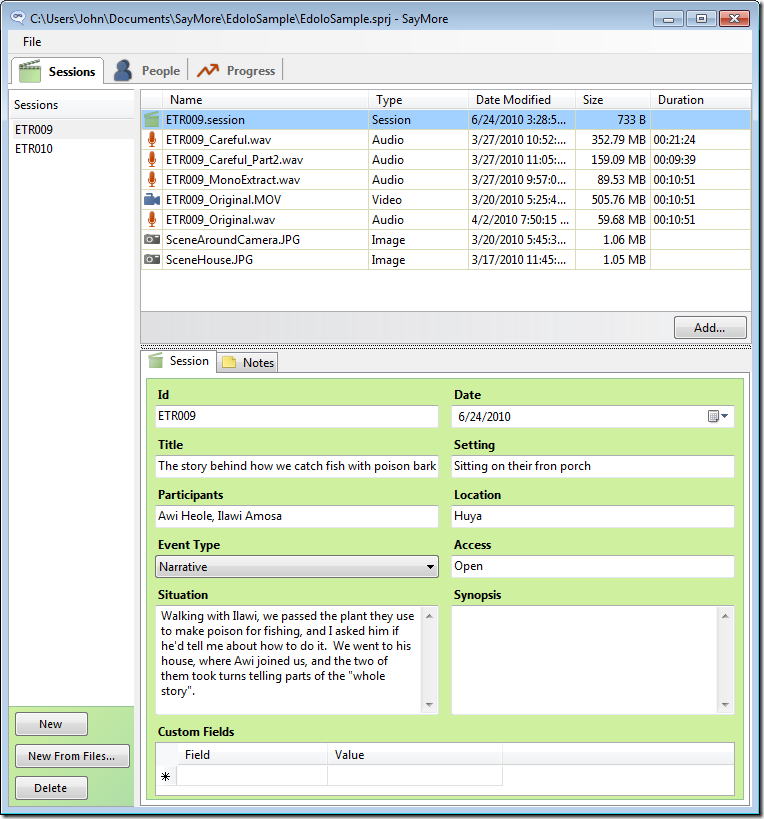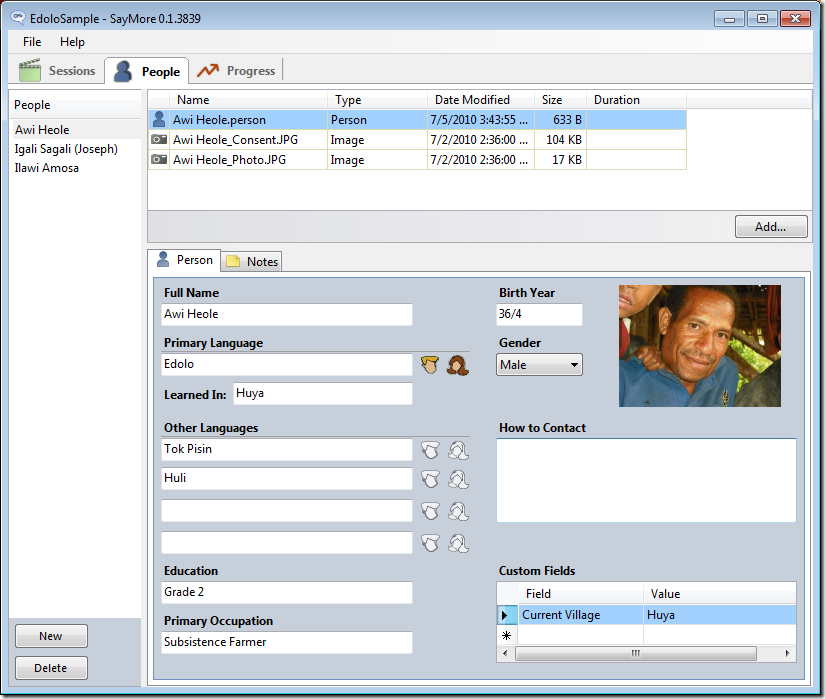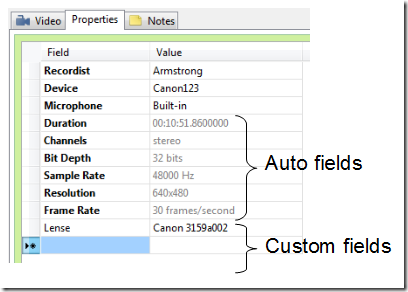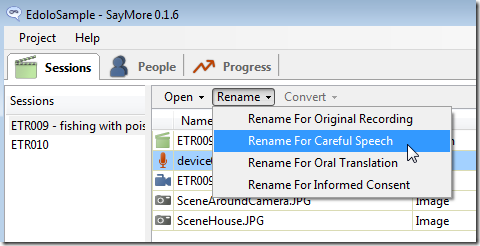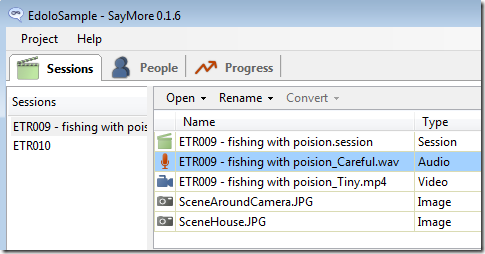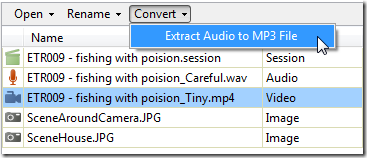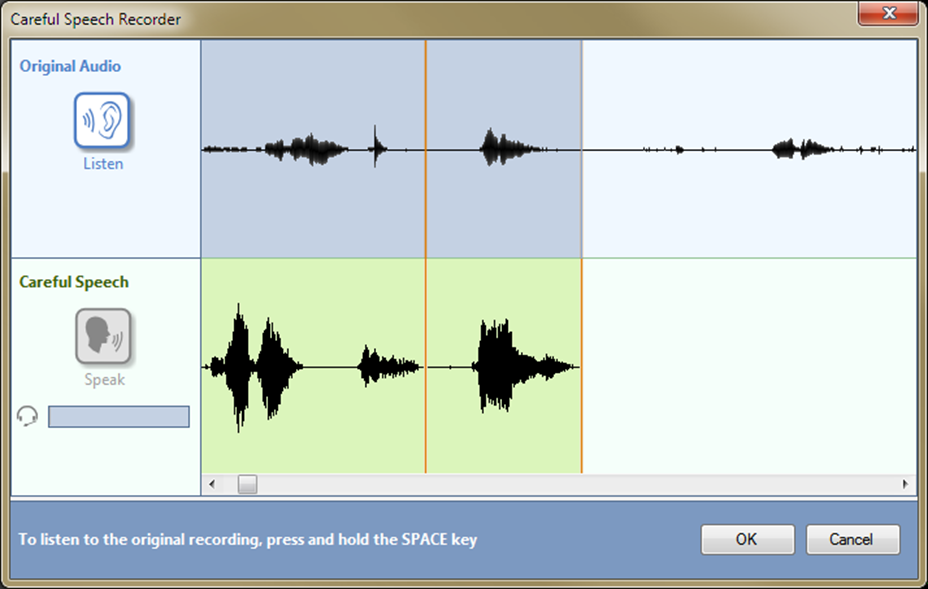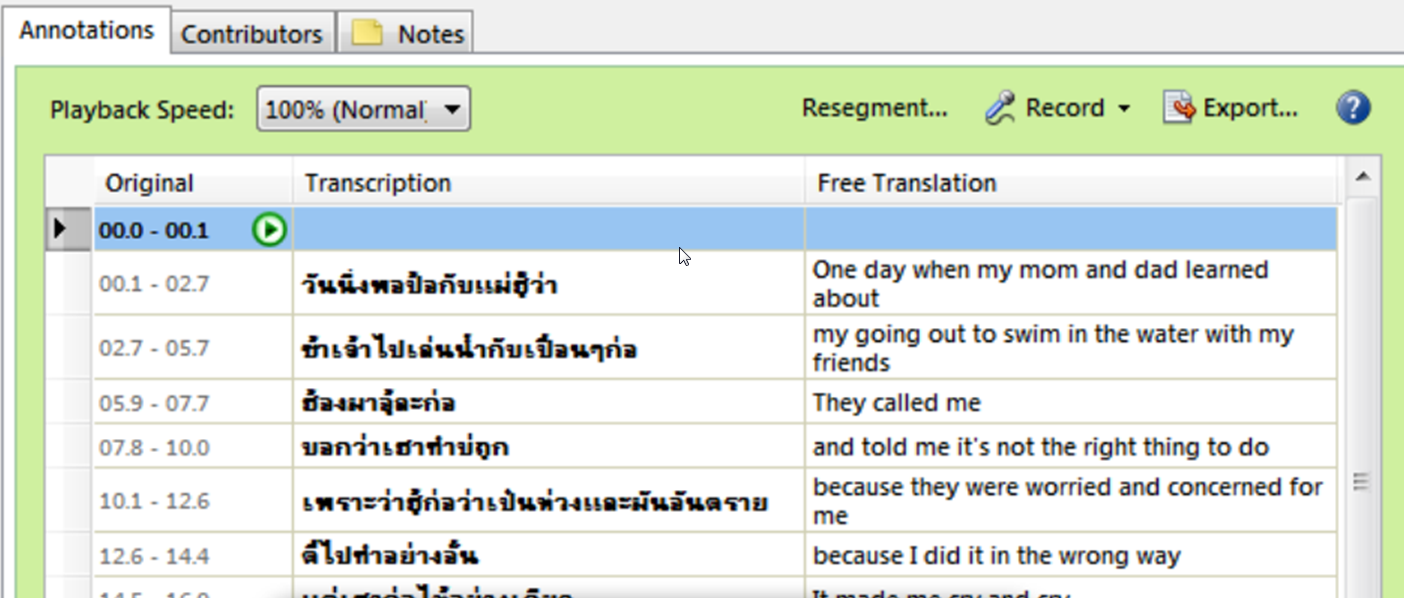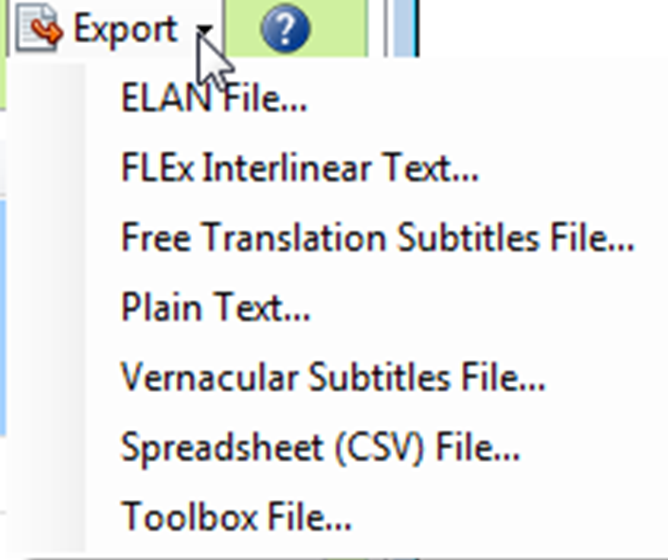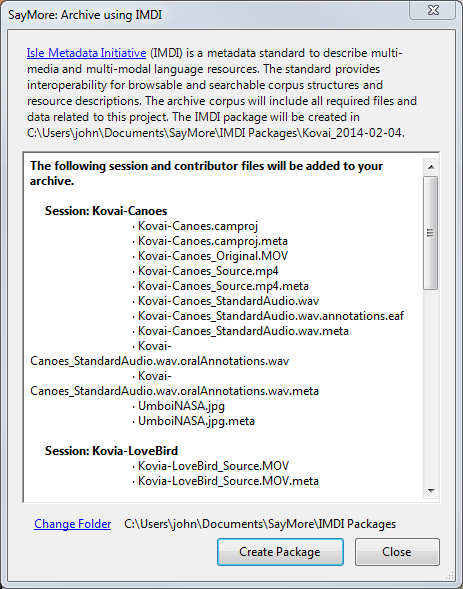Screenshots
- Project
- Sessions
- People
- File Formats
- Media File Properties
- File Naming
- File Processing
- BOLD
- Transcription
- Export
- Archiving
Project
Under the Project tab, you can enter meta data about the project, choose and access protocol, and view charts of your progress.
Sessions
Under the Sessions tab, you collect together all the files and meta data associated for each language recording event. In this screenshot, you can see the metadata fields which are currently built into SayMore and the area for adding your own custom fields.
In this screenshot, we’ve selected a media file. Notice that each file has its own tab for metadata and notes.
SayMore eases the repetitive task of getting new media files off of your recording device or memory card and creating sessions for each of them. Clicking the New From Device button brings up the following:
After you show SayMore where the device is, it remembers from then on. Notice that you can preview each file before deciding to copy it into a session.
People
Under the People tab, you collect information on each participant in your sessions. You fill in metadata about the person, optionally add their picture, and make any notes about them. Finally, you add whatever file serves as evidence of their informed consent: a photo of a signed form or and audio or video recording of them giving consent.
File Formats
SayMore keeps you organized without limiting your choices of tools for transcription, editing, recording, etc. It does that by overlaying a nice, helpful interface over a normal set of folders and files, as shown here:
SayMore stores the metadata you enter in super-simple XML files. Person metadata is stored in <personName>.person, and sessions in <sessionName>.session. When you use the archiving feature, it creates the metadata files required by the archive (currently IMDI and METS (for SIL’s REAP)).
Media File Properties
Say goodbye to the monotonous task of recording every technical detail of your recordings.
File Naming
An important part of staying organized is keeping your files named in a consistent, informative way. Here we want to make this WAV file conform to our naming convention. So we click on it and tell SayMore that this file represents a Careful Speech recording.
It is then renamed accordingly:
If later we change the ID of the session, SayMore automatically renames all of its constituent files to match the new name.
File Processing
SayMore can do simple file conversion/extraction for you. At the moment, it offers a command to extract MP3 out of a video file, for situations where you just need a small file for doing careful speech or transcription. We can add other media commands based on what the community tells us.
BOLD
If you’re into BOLD (Basic Oral Language Documentation), SayMore has several simplified tools that streamline the process, putting community speakers in the driver’s seat. These tools begin with oral transcription (careful speech) and oral translation tools:
SayMore then generates a multi-track audio file with each of the recording tracks staggered for easy listening:
Transcription
SayMore has one of the easiest and most productive transcription tools available:
Export
And when you’re done, SayMore helps you move on to the next stage of your workflow:
Archiving
Finally, SayMore makes it easy to package up all the files and metadata related to your project and submit them to an internet archive, be it SIL’s Language and Culture Archive, or one that uses the IMDI standard: