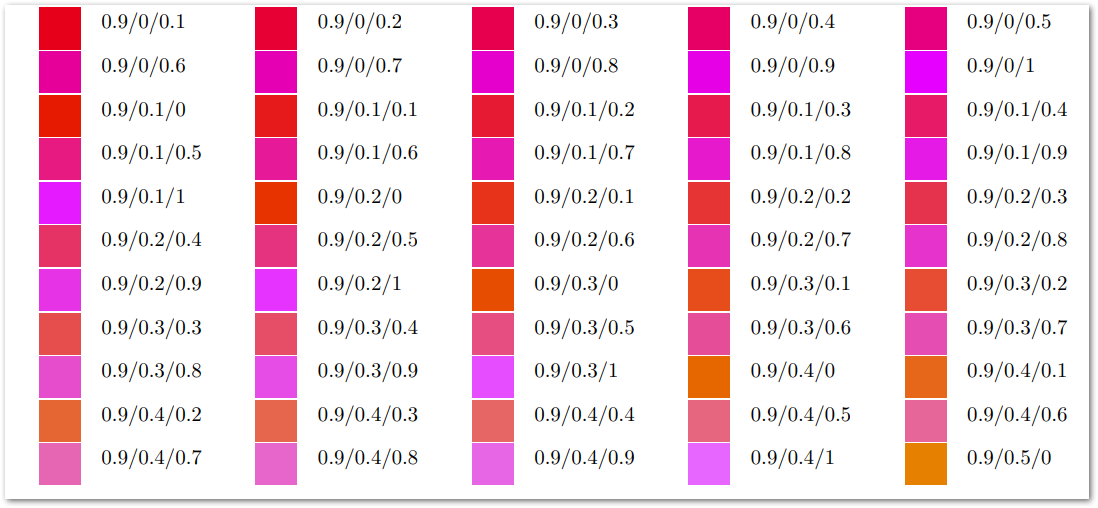How to: Colored Diacritics
One of the ways to embellish the printed Word, particularly in Arabic script, is to use colored diacritics. PTXprint can now process the generated xdv file between its creation by TeX and its being converted into PDF. This allows for the coloring of particular glyphs in a font, as seen in the sample below:
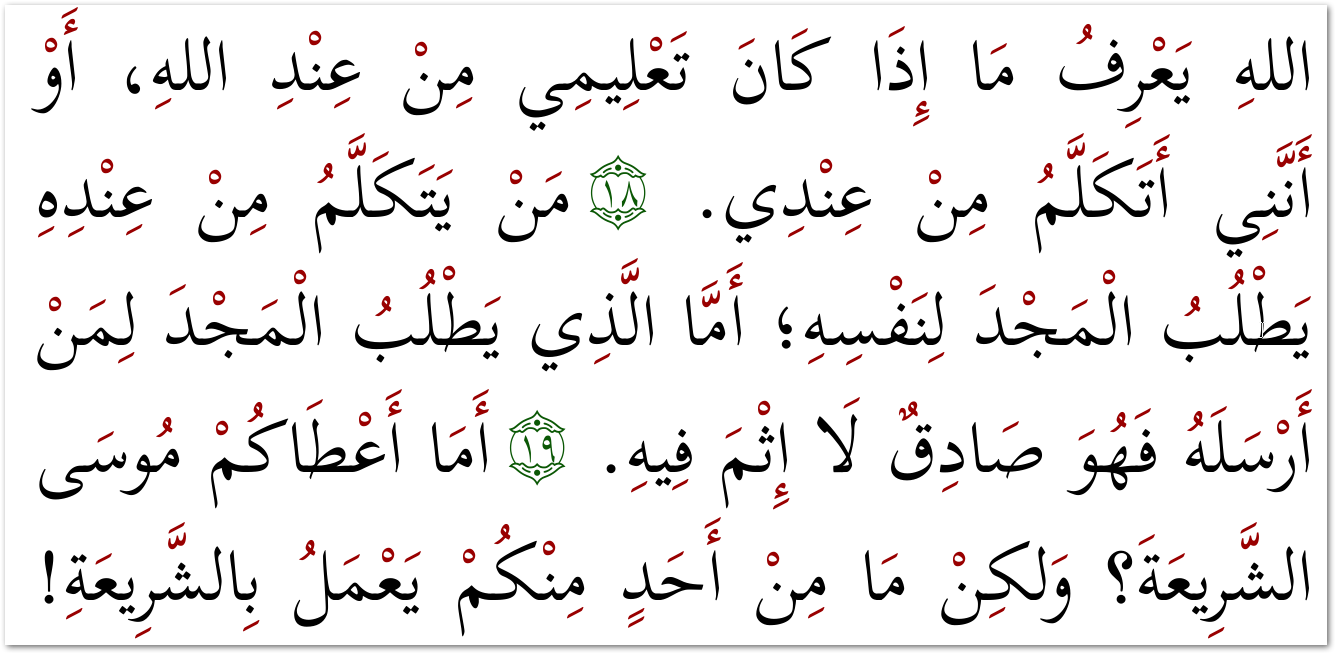
This How To… guide assumes that you can already produce well formatted scripture (as shown below), and only aims to explain how to get the colored diacritics to appear.
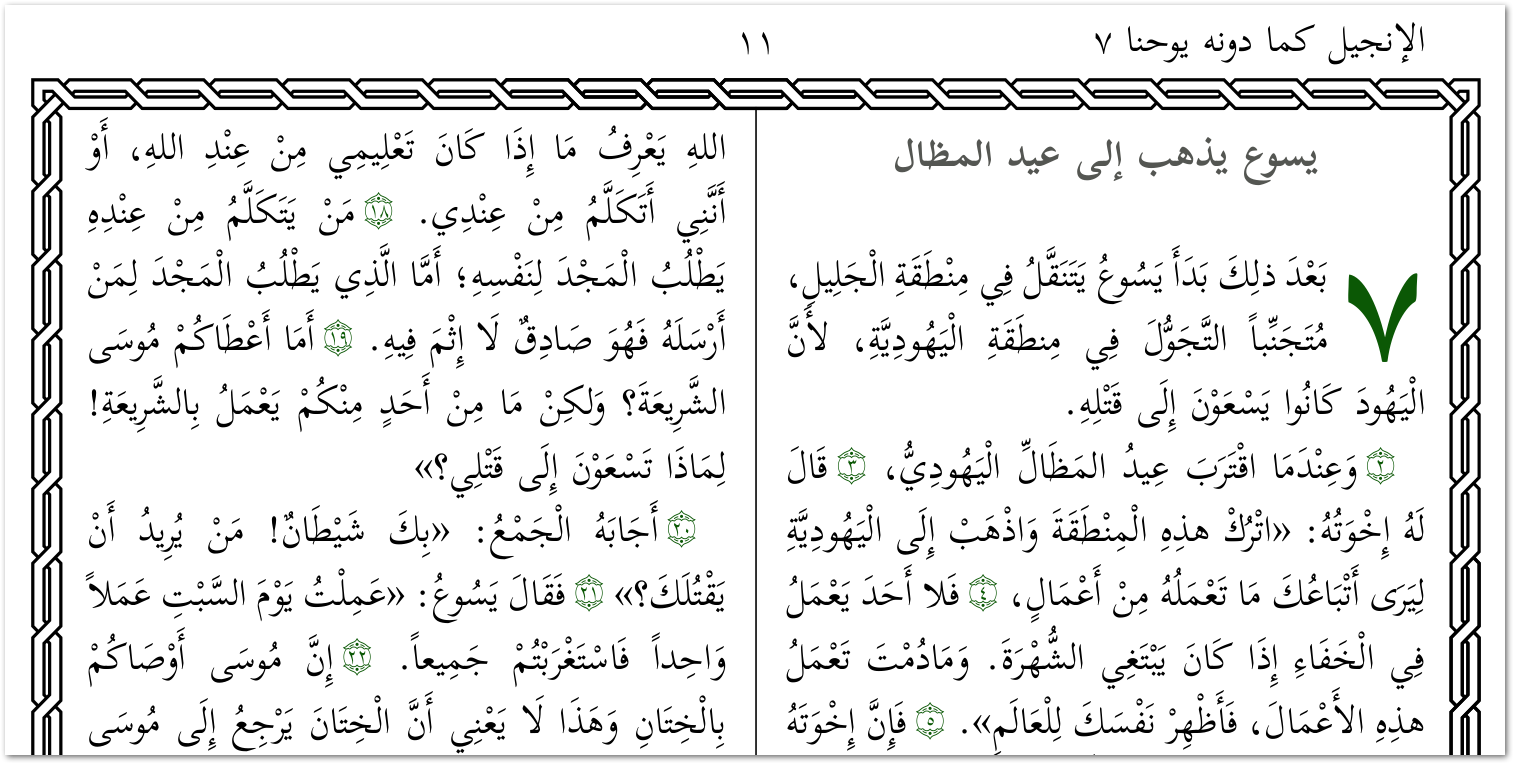
Make sure that you are using Full View in order to carry out the instructions below to enable the Colored Diacritics:
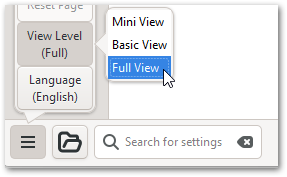
- Select the Advanced Tab
- Click to enable the option Apply Customized Settings (ptxprint-mods.tex)
- Click on Edit… to open the file where we will place the additional settings
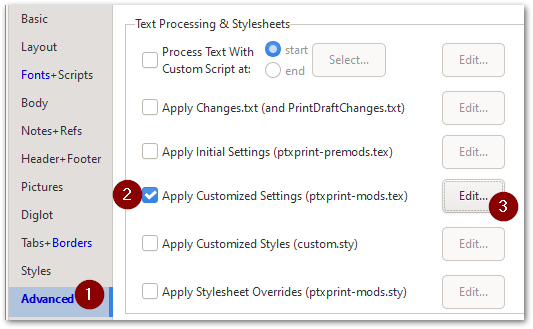
- Now copy this block of TeX code (so that we can paste it into PTXprint):
\input ptx-arab-colouring.tex \def\dialist{PATone PAVowel PAHonorific} %\special{ptxp:diacolour PAVowel 0.9 0 0} \def\diastart{\special{ptxp:diastart \dialist}} \def\diastop{\special{ptxp:diastop \dialist}} \addtostartptxhooks{\ifscripturebook\diastart\fi} \addtoendptxhooks{\ifscripturebook\diastop\fi} \sethook{start}{nd}{\special{ptxp:diapause}} \sethook{end}{nd}{\special{ptxp:diaunpause}} - Switch back to PTXprint and paste the code (as shown below) into the window containing the ptxprint-mods.tex file, and then click Save.
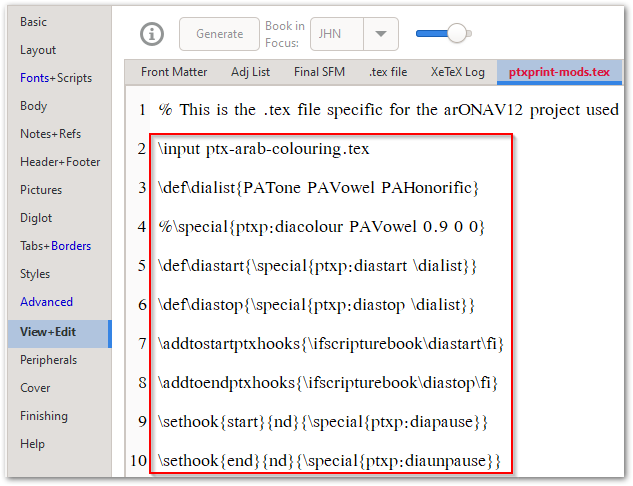
- Now select the Finishing tab
- Enable the highlighted option, Extra XDV Processing:
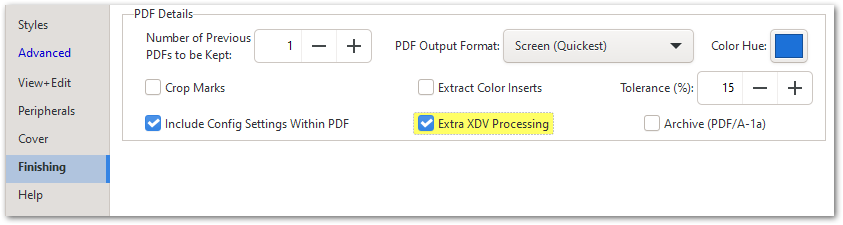
- Finally, click on Print (Make PDF) to create the PDF with the colored diacritics.

It’s that easy!
Note that the color used can be modified to be lighter or darker as needed by (i) removing the % comment mark on this line:
\special{ptxp:diacolour PAVowel 0.9 0 0}and then (ii) tweaking the three values of the RGB (Red/Green/Blue) code. Here is a color chart (click for even more colors) which may help you choose the right hue:
For further details on this feature, please refer to the technical help.