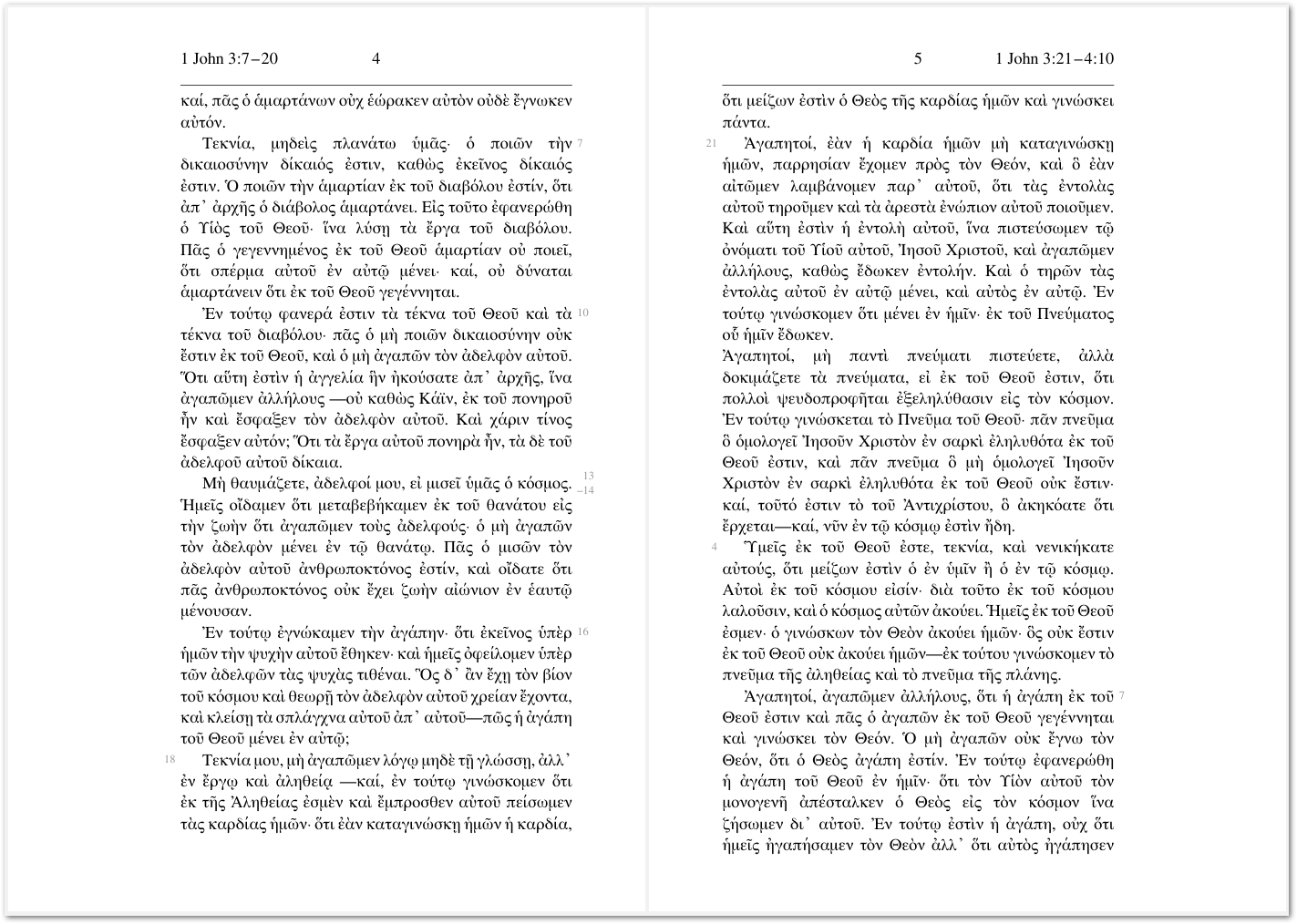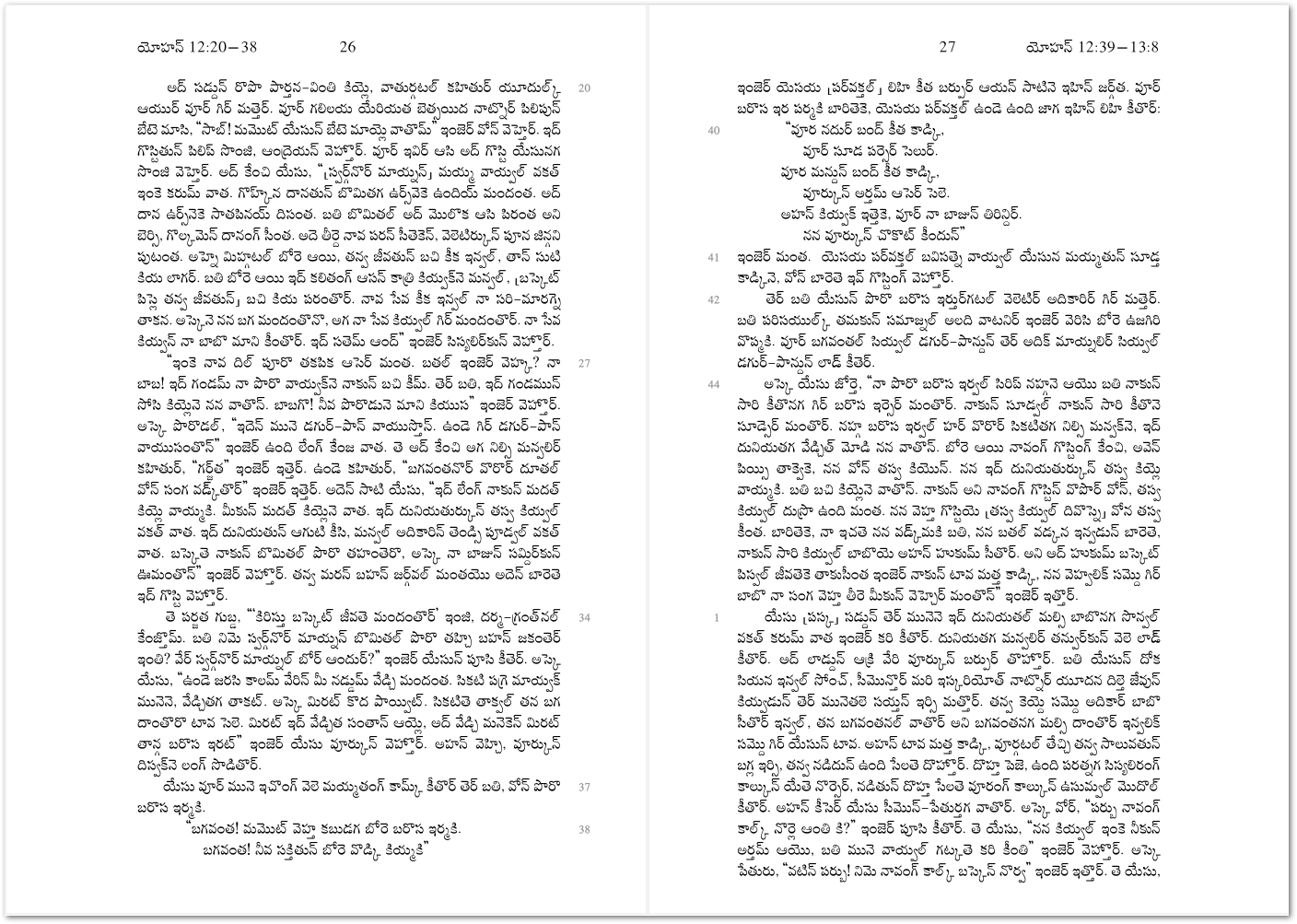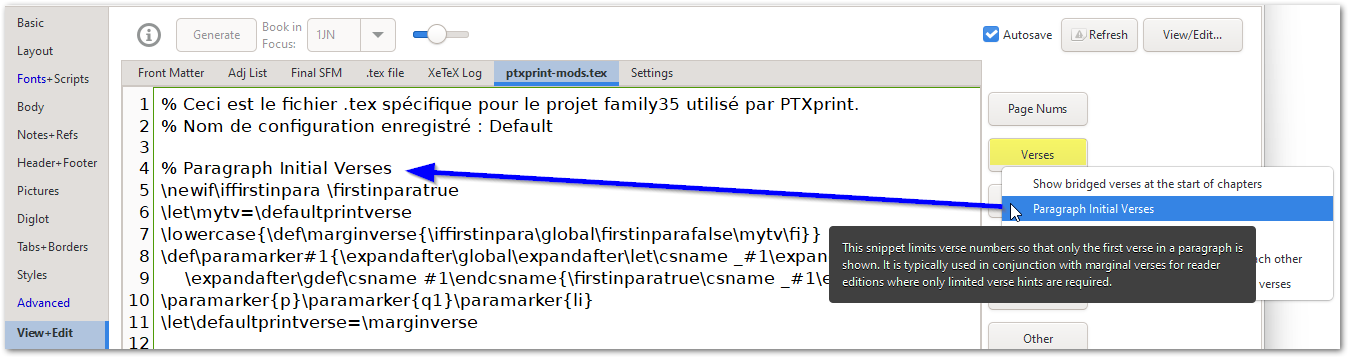How to: Reader Layout (inner margin verses)
A reader layout intentionally reduces the clutter to make scripture read as much like an ordinary book as possible. It does this be hiding the section headings, removing chapter and verse numbers from the main text body and hiding footnotes and cross-references. Of course, you can decide for yourself which features you want to show or hide, but the steps to create the view shown here will be explained below.
a) On the Layout page turn OFF (i.e. uncheck) Two Column Layout, then set a generous Side Margin as per your requirements (40 mm will give you a large margin on both sides). Now, to bring the inner margin closer to the binding, you can turn ON and set a generous negative Binding Gutter as well (-30 mm will leave you with a 10mm inner margin).
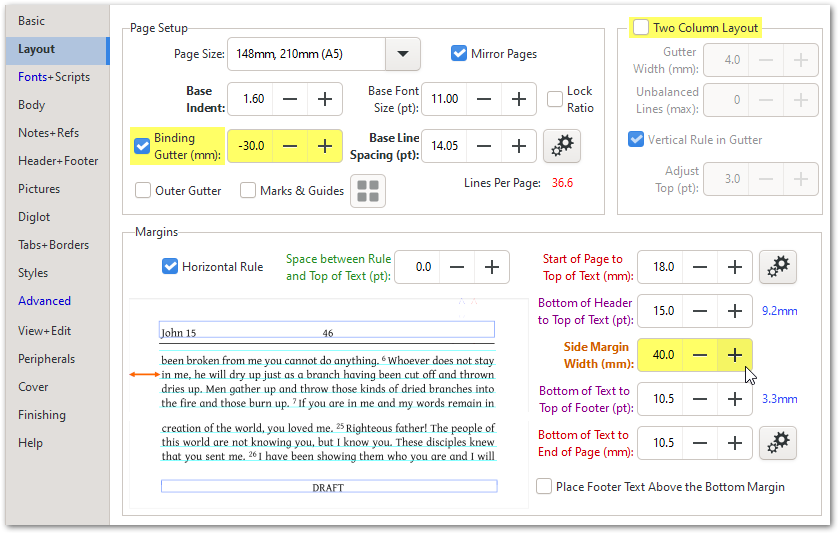
b) On the Body page, turn OFF Chapter Numbers and Section Headings
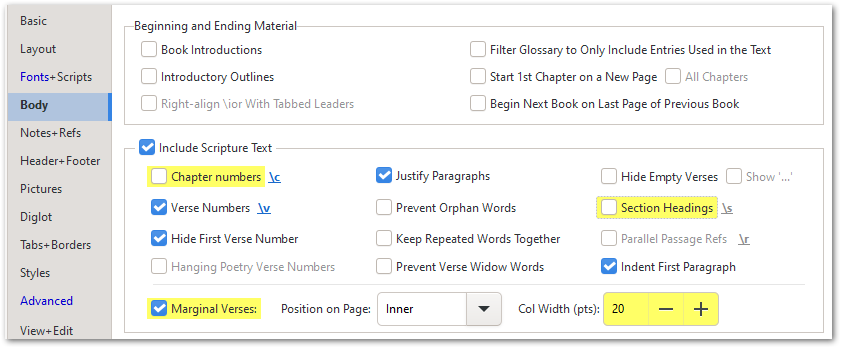
c) On the Header+Footer page, ensure that Book, Chapter and Verse are checked and that the Reference Range is selected; and Page Number:

d) On the Advanced page, you might want to increase the After Verse Spacing Factor to move the numbers further from the text. Enable the option, Apply Customized Settings, and then click on the Edit… button to add to the special code to the settings file:
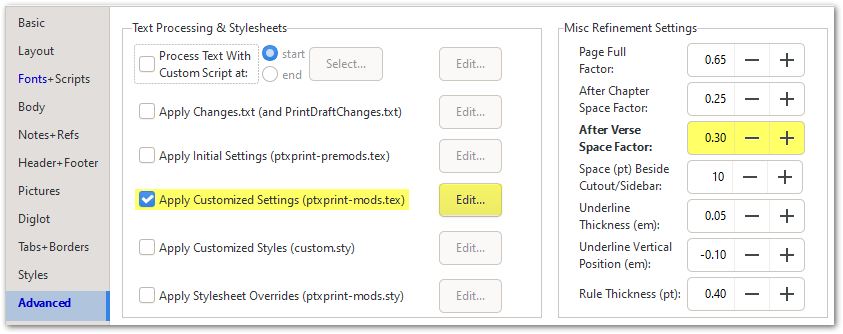
e) OPTIONALLY*: On the View+Edit page, place your cursor on a blank line and then use the Verses button (on the right hand side) to select and insert the Paragraph Initial Verses code snippet. The first block of magic code should get placed into the settings file as shown below:
*If you prefer to see all the verse numbers, not just the paragraph-initial verses, then just skip this step.
f) Note that if bridged verses crash into each other (as shown in the example below), you can use another of the Verses code snippets to separate them.
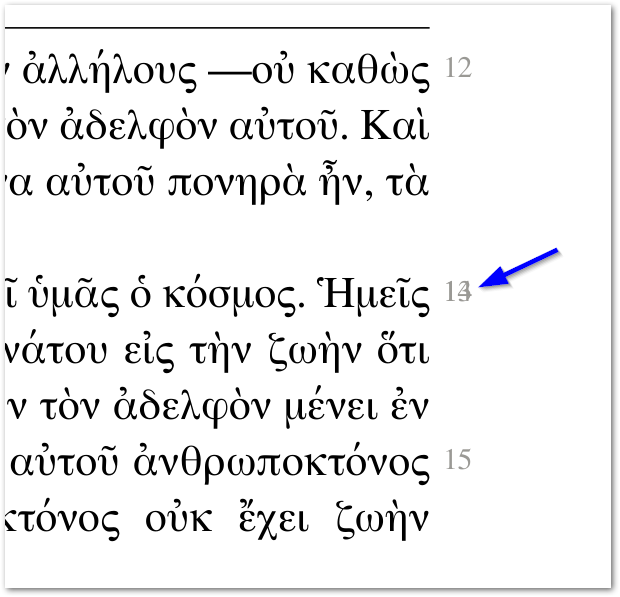
g) After inserting the \bridgeVerses snippet, adjust the bookChapter.verse-range. as needed. The format is very specific, uses the period/full-stop instead of a colon and does not include any spaces.
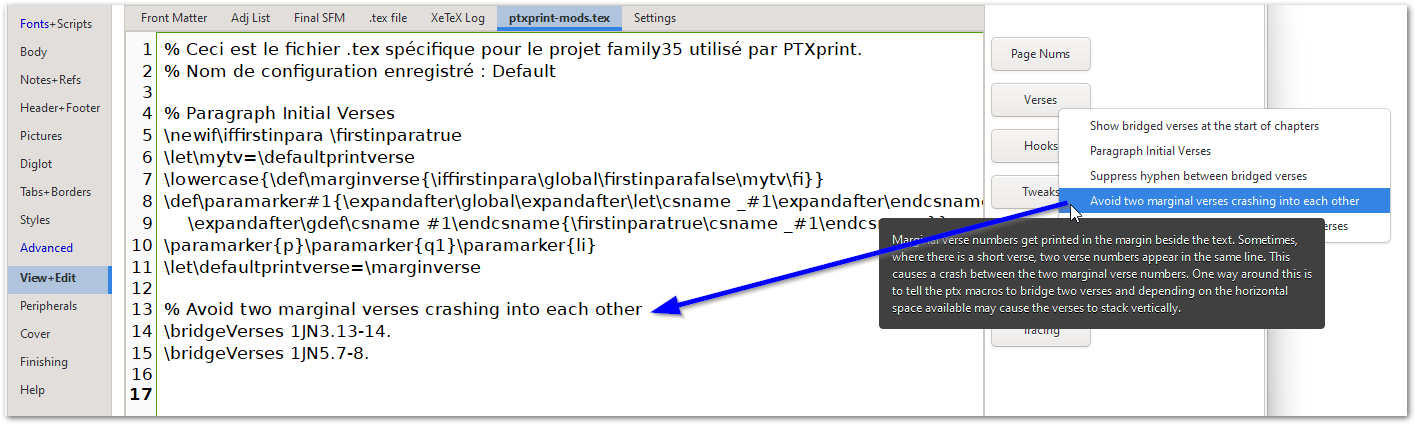
If you require the hyphen to be shown between bridged verses, you will need to add another code snippet: \versehyphentrue (all in lower case) as shown below:
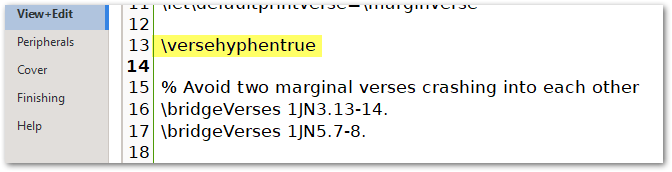
If all went well, you should be able to produce something that looks like this: