Single-Click Printing
In my last post, I mentioned that three levels of printing WeSay dictionaries are taking shape:
- Useful for everyday WeSay users, with no training.
- Good enough for final publication of many projects, with a little training or computer savvy.
- Powerful enough for any project, perhaps needing a specialist.
In that post, we covered #2, at least for Windows users. Now I’m pleased to announce a big step towards #1:
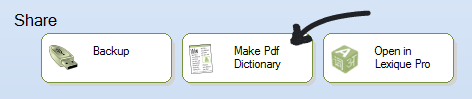
Click this, and a few moments later your PDF reader (e.g. Acrobat) opens with a dictionary:
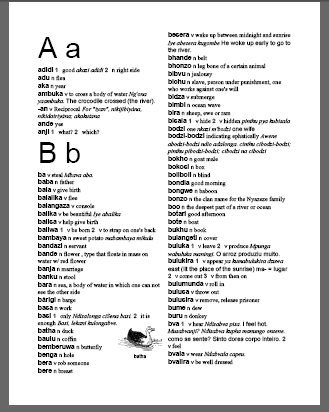
Our aims for this feature are limited:
1) Provide a Linux (as well as Windows) way to get simple printouts. (Lexique Pro is Windows-only).
2) Provide a very simple way to get printout when no computer-savvy advisor is available to run a more extensive set of applications (like Lexique Pro + Microsoft Word).
Currently, the fields that this outputs are limited to:
- Headword (from Lexeme Form and Citation Form). Multiple writing-system headword are supported.
- Definition
- Part of Speech
- Top level senses (not sub senses)
- Example sentences, and translations of them
- Illustrations, auto-captioned to the headword of the entry
- Cross references
We can easily add to the capabilities here, at you request. But we may be resistant to any enhancements which involve wizards, dialogs, etc. For that kind of control, you really need to use Lexique Pro, FLEx, or MDF. In other words, the request “I need to get borrowed words” would be implemented quickly, whereas “I want control over the placement of the illustrations” will not.
Future Work
Depending on feedback from you, gentle reader, we could do more interesting things here. These include:
- Automatically ordering pages for booklet printing
- A title page
- A section of words categorized by semantic-domain
- A reversal section
Technical details
As with Lexique Pro export, WeSay begins by producing a PLIFT file, which is a simplified copy of your LIFT dictionary file. It then converts this to HTML (like web pages use) and produces style sheets (industry standard CSS3). Finally, it uses a terrific page-layout engine named PrinceXml to produce the PDF. The stylesheets are:
- autoLayout.css
- autoFonts.css
- customLayout.css
- customFonts.css
If you are so inclined, you can edit the two “custom” ones. This has the effect of overriding the styles in the “auto” ones. In this way, the technical user has full control. You can also setup the dictionary the way you want using FieldWorks Language Explorer’s dictionary export function, which gives you extensive control over many aspects of the layout. WeSay’s HTML uses the same style names as FLEx, so you can grab the CSS that FLEx creates and use that for your customLayout.css when using WeSay. If you do any of this kind of thing, please let us know. We really need to know what people are using, and what they aren’t.
Have you read this far? Leave a comment. I’m not clear if folks in the language documentation community actually read blogs.