Selecting a Diagram Template
How to browse and choose map templates
Opening the Template Browser
If you click the Launch button with no template specified in the USFM, or if you ever click the “Browse for map template” button (its icon looks like a yellow file folder), this will open the system file picker dialog, like this (on Windows machines):
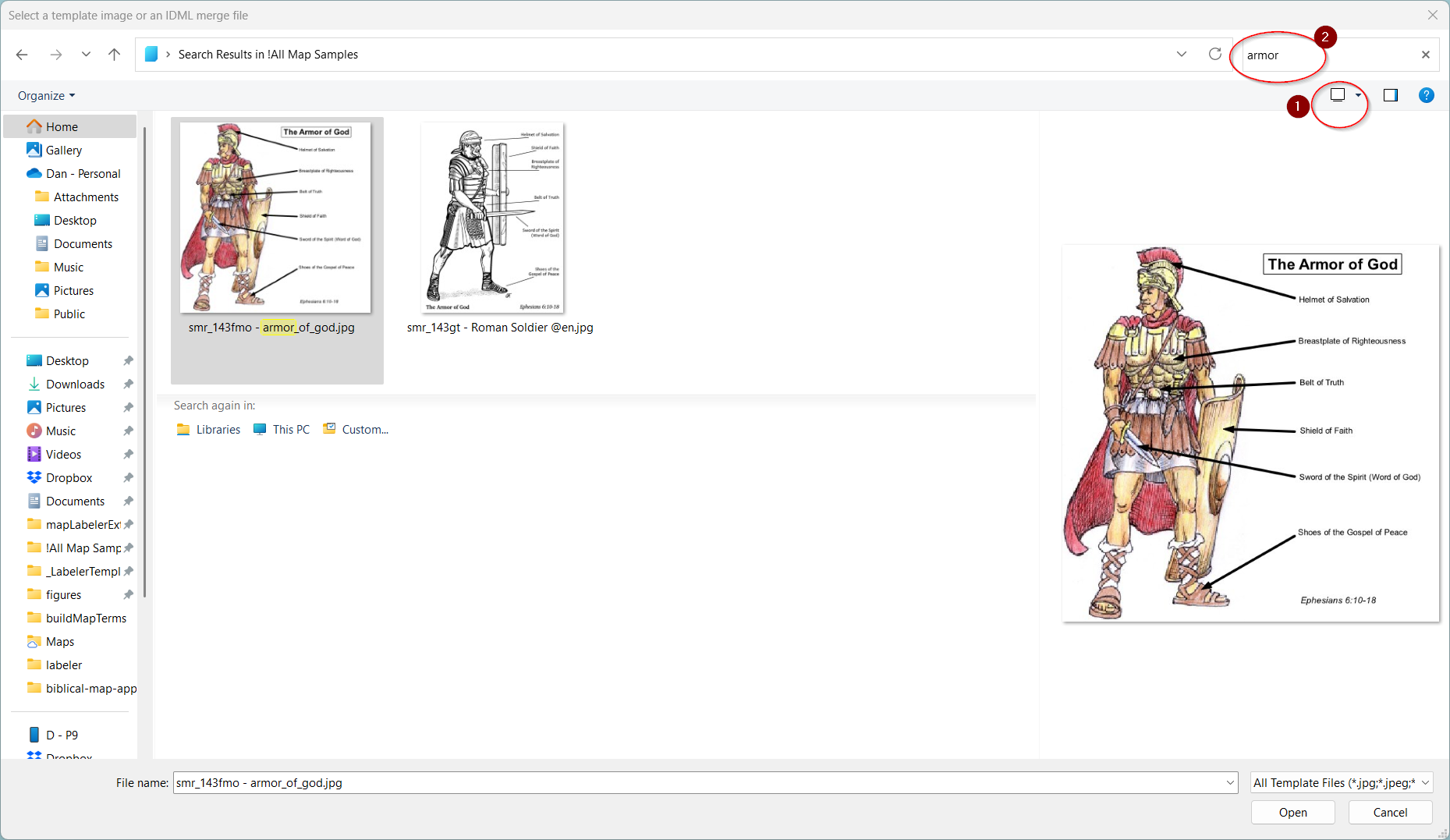
Browsing Templates
- It’s recommended that you make this dialog as large as possible, and then choose “Extra large icons” to display. 1
You may also want to toggle the preview pane on if it’s hidden, for a closer view of template images. - The first time you run Paratext Diagram Labeler, it copies “!All Map Samples” to your Pictures folder. The advantage of it being there is that it will be indexed. If you don’t need the Spanish versions, you can delete the
SMR @esfolder. - Navigate to that folder.
- You can browse the images without filtering, but it may be faster to find a suitable map by using the search bar. In the above example, we searched for armor. 2
If you wanted to see all the samples of black and white maps of Paul’s third missionary journey, you could use a search for bw AND paul or bw AND act18. To further restrict the search to only maps supported by InDesign or Map Creator, add the keyword IDML or MAPX respectively. E.g. “bw AND paul AND mapx”.
All sample maps are also tagged with one of the following searchable tags that indicate the type of map:
- BWR: black & white, relief
- BWF: black & white, flat
- BBR: blue & brown, relief
- BBF: blue & brown, flat
- FCR: full color, relief
- FCF: full color, flat
- MCR: muted color, relief
Other example searches:
- mapx – All Map Creator maps
- fcr OR bbr – Maps with full color relief OR blue-brown relief versions available
- bwf idml – Black & White flat maps in IDML format
- ACT08 – Maps for Acts 8
- *gt – Greg Thompson maps/diagrams
- Note that the first time you run this, the operating system may not have had time yet to index the sample maps, so searching by keyword might not work until your machine has had enough idle time to finish indexing.
- While the sample maps folder contains separate images for the different varieties that one master file can produce, it won’t matter which of these you select to identify the template.
- Once you’ve selected the template you want to use, click the Open button.