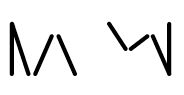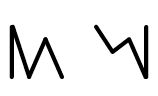Frequently Asked Questions – v5 and earlier
Warning: This document is outdated and is only relevant for version 5 and earlier versions of the fonts. It is provided for users who may still be using those fonts. For the most up to date FAQ see the current FAQ.
WARNING:
This document is outdated and is only relevant for version 5 and earlier versions of the fonts. It is provided for users who may still be using those fonts. For the most up to date FAQ see the current FAQ
About the fonts / Using the fonts
What platforms and software will SIL fonts work in?
SIL fonts will work on Mac OS X, Linux and Windows. However, keep in mind that more recent versions (such as Mac OS x v10.8+ and Windows 7+) give the best support. The other key to successful rendering of complex fonts is the support given by the application you are using.
What is so special about the SIL fonts?
Our Latin, Cyrillic and Greek fonts are designed to work with two advanced font technologies, Graphite and OpenType. To take advantage of the advanced typographic capabilities of this font, you must be using applications that provide an adequate level of support for Graphite or OpenType. These advanced capabilities provide the logic for complex rendering of the Latin, Cyrillic and Greek scripts and access to the variant character forms used in many languages.
Can you help me get a font working on my system?
We cannot afford to offer individual technical support. The best resource is this website, where we hope to offer some limited help. However, we do want to hear of any problems you encounter, so that we can add them to the list of bugs to fix in later releases. Please go to the Support page to report any problems. Please understand that we cannot guarantee a personal response.
Licensing
I want to use one of your fonts in my publication – can I?
All of our Latin, Cyrillic and Greek fonts are released under the SIL Open Font License, which permits use for any publication, whether electronic or printed. For more answers to use questions see the OFL-FAQ. The license, alongside information specific to the font, is in each font release package.
Are the SIL Unicode Roman fonts going to stay free?
There is no intention to ever charge users for using the SIL Unicode Roman fonts. The current versions are licensed under SIL Open Font License (OFL) and future versions will be similar.
I would like to bundle one of the SIL Unicode Roman fonts with my application – can I?
The SIL Open Font License allows bundling with applications, even commercial ones, with some restrictions.
See the OFL web page.
Can I use one of the SIL Unicode Roman fonts on my web site?
Yes. You can create web pages that request that SIL Unicode Roman fonts be used to display them (if that font is available on the user’s system). According to the license, you are even allowed to place the font on your site for people to download it. We would strongly recommend, however, that you direct users to our site to download the font. This ensures that they are always using the most recent version with bug fixes, etc.
In the “web” download package for each font we provide a WOFF font. See Using SIL Fonts on Web Pages for instructions on using fonts on web pages.
Modification
Can I make changes to your fonts?
Yes! That is allowed as long as you abide by the conditions of the SIL Open Font License.
I notice that your Latin, Cyrillic and Greek fonts are missing a number of characters that I would like. Will you add these?
If you have a special symbol that you need (say, for a particular transcription system), the best means of doing so will be to ensure that the symbol makes it into the Unicode Standard. It is impossible for us to add every glyph that every person desires, but we do place a high priority on adding pretty much anything that falls in certain Unicode ranges (extended Latin, Cyrillic). You can send us your requests, but please understand that we are unlikely to add symbols where the user base is very small, unless they have been accepted into Unicode.
Can I send you work I’ve done to be incorporated into the SIL Unicode Roman fonts?
Yes! See the FONTLOG for information on becoming a contributor.
Technical
How do I use a feature? For example, I see there are four Eng (U+014A Ŋ) variants. How do I choose which variant displays?
The answer depends on the application in question:
- Graphite-enabled apps: Assuming they support features, then you can select the desired Eng variant from the Format / Font / Feature menu (or however the interface is arranged).
LibreOffice with Graphite: In LibreOffice the font features can be turned on by choosing the font (ie Charis SIL), followed by a colon, followed by the feature ID, and then followed by the feature setting. So, for example, if the Uppercase eng alternate “Capital N with tail” is desired, the font selection would be “Charis SIL:Engs=2”. If you wish to apply two (or more) features, you can separate them with an “&”. Thus, “Charis SIL:Engs=2&smcp=1” would apply “Capital N with tail” plus the “Small capitals” feature.
InDesign and similar Adobe apps: Select an Eng in your text and then use the glyph palette (select Type / Glyphs / Access All Alternates) to pick an alternate. (The available features will depend on the font selected.)
Word and other Uniscribe-based apps: Sorry, but at this time there is no mechanism to select features or alternate glyphs.
With the XeTeX typesetting system: Include “feature=setting” pairs in the font specification within the source document or stylesheet; e.g.,
fontbodytext="Doulos SIL/GR:Uppercase Eng alternates=Large eng on. The syntax for this can be derived from the Font Features document for the specific font you are using.
baseline" at 12pt
So, anticipating your (or someone’s) next question: What do I do if I’m using Word or other Uniscribe-based apps?
- In the long run, we hope that future versions of the Windows OS and application software will provide an architecture and user interface that supports some form of user-selectable font feature mechanism. We’ll see.
In the meantime, the only alternative is to create derivative fonts that have the desired behaviors (e.g., alternate glyphs) “turned on” by default. So one could imagine a font such as “Doulos SIL Eng4” that is just like Doulos SIL except it renders Eng using the 4th alternate. We have created a tool called TypeTuner Web which you can use to create derivative fonts.
How do I use the Small Caps feature?
The Small Caps feature is an OpenType and a Graphite feature that can be turned on within the font. How to use it will vary from one application to the next.
- Adobe InDesign will use the OpenType Small Caps feature. Select your text, then select the character palette, then click on the little down arrow wedge in the top right corner and select Opentype / All Small Caps.
FieldWorks applications – small capitals can be selected by selecting Format / Font / Font Features / Small Caps.
LibreOffice can use small capitals by selecting the text, choosing the font name (eg “Charis SIL”) and then after the font name, type in “:smcp=1”. Thus, your font entry would be “Charis SIL:smcp=1” If you want to use more than one feature, you can type a “&” in between. Thus, “Charis SIL:smcp=1&Engs=1” would give you an alternate eng plus small capitals.
XeTeX can use the Small capitals feature. When you define the font you can just add “+smcp=1” afterward. So, you might have “Doulos SIL: +smcp=1.” If you use XeLaTeX you can use the
^textsc^{small caps text goes here^}command where everything within^textscbecomes small caps.Other apps – Microsoft Word and Publisher do not use the OpenType or Graphite Small Caps feature. They make small caps on-the-fly. Other applications, such as RenderX, require the use of a separate font for the small capitals. For both these situations, if you want to use the true small capitals, then you will need to create a separate font with TypeTuner Web. We have created a tool called TypeTuner Web which you can use to create derivative fonts. Just select the font, choose “Select features” and change the Small Caps setting to “True” and download and install the font. That will give you a small capitals font and you would apply that font when you need it.
I noticed that when I put a cedilla under some characters it renders it as a “comma”. It is the same Unicode codepoint for both, so it is just a rendering issue. Is this intentional?
A careful study of the Unicode repertoire shows that, for example, character U+0157 LATIN SMALL LETTER R WITH CEDILLA (which decomposes to ![]() ) typically is drawn with the comma-shape rather than cedilla shape. This happens for a number of characters, including g/G, k/K, l/L, n/N, and r/R. (Interesting aside: notice that for lower case g the cedilla, drawn as a comma mark, is actually rendered above the g)
) typically is drawn with the comma-shape rather than cedilla shape. This happens for a number of characters, including g/G, k/K, l/L, n/N, and r/R. (Interesting aside: notice that for lower case g the cedilla, drawn as a comma mark, is actually rendered above the g)
Additionally, s/S and t/T with cedilla are sometimes rendered with the comma shape — thus we have a feature in the Graphite code (Romanian Style) and language-specific behavior in the OpenType code (attached to language “Romanian”) that cause these combinations to be rendered with the comma style. (This alternate rendering predates the introduction into Unicode 3.0 of s/S and t/T with comma below (U+0218, U+0219, U+021A, and U+021B) which are now the preferred way to distinguish these characters).
When I select the Vietnamese language in Microsoft Word I am not seeing Vietnamese-style diacritics. Is this a bug in the font?
In Microsoft Word it appears that you must turn on “Ligatures” in order to get the Vietnamese diacritic positions. Select your text (or your style) and then go to Font / Advanced and select OpenType Features / Ligatures: / Standard Only. This should fix the problem.
Why is there space between my tonebars in Word?
In Microsoft Word you must turn on kerning in order for the Tonebars to position correctly. Go to Font / Advanced and set Kerning for fonts to be 1 Points and above.
Why don’t my tonebars ligate?
See “Why don’t my diacritics position properly?”
When I type data, I get the proper characters, but the stacked diacritics show up on top of one another, rather than stacked, and not properly centered. What am I doing wrong?
See “Why don’t my diacritics position properly?”
Why don’t my diacritics position properly?
Cause 1: The application you are using is neither Graphite-aware nor OpenType-aware or you are using characters from the Private Use Area (PUA) in an OpenType application.
More info: In order for complex behaviors such as diacritic positioning and ligatures to work, the application must be able to use the Graphite or OpenType tables in the font. For example, until Microsoft Office 2003 was released there were no versions of Microsoft Office and of the system component Uniscribe that had the ability to use either of these for Latin script. Unfortunately, even the latest versions of Uniscribe ignore OpenType information for characters from the PUA area, so neither diacritic positioning nor ligation occur. Microsoft says this is by design.
Cause 2: While some of these problems are font errors (that we want to know about), another common cause is formatting issues within the application. In order for diacritic positioning or ligatures to work correctly, the application must render the complete character sequence in one operation. The most common reason for this condition to fail is if some characters in the sequence have different formatting (or even a different font) than the others. If there is any difference at all in the formatting (e.g., in character spacing or color, font names or sizes, etc.) the application may have to break the sequence into separate runs.
Solution: In order to rule out formatting problems, make absolutely sure that the characters in the sequence are formatted identically. Some applications let you copy the affected text to the clipboard and then use Edit / Paste Special to paste unformatted text back into the document. Another approach, available in Microsoft Word, is to select the text and press Ctrl – space to reset all character formatting to the paragraph default. (This assumes your default paragraph style is formatted with one of our SIL Unicode Roman fonts).
Note: In Word, even formatting such as Complex Scripts font and Asian Text font settings must match exactly for the entire sequence, even though these settings aren’t actually used to render Latin text.
Why don’t my diacritics positioned above or below characters appear onscreen, but they do show up in print?
The vertical metrics for our fonts have been set to accommodate the majority of situations, but in some scenarios, especially with stacking diacritics, you may get clipping onscreen. You may be able to overcome this by adjusting the line spacing in the application. For example, in Microsoft Word select Format / Paragraph and set the line spacing to use the Exactly setting and a value approximately twice the font size. For example, if the font size is 12 pt, select line spacing of Exactly 24 pt. You can adjust the value up or down depending on how many diacritics you need to stack.
Why don’t the PUA characters work properly (diacritic positioning, tone ligation, etc)?
Most OpenType applications ignore complex behaviors that have been provided in fonts for PUA characters, and thus in OpenType-based applications such as Paratext and Microsoft Word the PUA characters will not display correctly.
I can’t find the ‘o with right hook’ in the font. Where is it?
Combinations of base letters with diacritics are often called composite, or pre-composed glyphs. Our fonts have hundreds of these (the ones that are included in Unicode). There are, however, many common combinations that are not represented by a single composite. It is possible to enter these into a document, but only as individual components. So ‘o with right hook’ would be entered as ‘o’, then ‘right hook’. Although this may not look very good in some cases, we’re not able to anticipate every possible combination. Our Latin, Cyrillic and Greek fonts include ‘smart font’ support for both OpenType and Graphite.
Why are some of my diacritics colliding with nearby letters?
When combined with some narrow glyphs (such as ’i’), wide diacritics (such as the tilde) may collide with adjacent glyphs. In many cases this is not a problem (it is sometimes OK for glyphs to collide). If this causes difficulty with the legibility of the text, then manually space those letters apart in your text using manual kerning or character spacing settings in your application. We do not have a generally feasible solution for this problem, but will continue to look for one.
I am using Word 2003 and some of the diacritics are not shown, although they are there. What is going on?
Check to see if Tools / Options / Complex Scripts / Show Diacritics is set. If you do not have a Complex Scripts tab under Tools / Options, you should:
- Close down all Office applications
- If you do not have the Microsoft Office 2003 Language Settings applet available (typically in Start / Programs / Microsoft Office 2003 / Microsoft Office Tools), use Add/Remove programs to add the this component to your Microsoft Office 2003 configuration (under Office Tools category, it is the Language Settings Tool)
- Fire up Microsoft Office 2003 Language Settings applet and enable a language like Arabic or Hebrew. After clicking OK, you should find the Complex Scripts tab is available under Tools / Options.
- Once you have ticked the box and confirmed this fixes the problem, you may remove those languages (from Microsoft Office 2003 Language Settings applet) if you want.
Even though this is related to an older version of Office, the solution might be similar in new versions.
Why don’t the overlaid combining marks render properly in the font?
The following overlaid combining marks are present in the font but do not have attachment points and so will not render properly:
- U+0334 COMBINING TILDE OVERLAY
- U+0335 COMBINING SHORT STROKE OVERLAY
- U+0336 COMBINING LONG STROKE OVERLAY
- U+0337 COMBINING SHORT SOLIDUS OVERLAY
- U+0338 COMBINING LONG SOLIDUS OVERLAY
- U+20E5 COMBINING REVERSE SOLIDUS OVERLAY
Cause: This is by design. For various technical reasons it is best to avoid using overlay combining marks. That is why, for instance, Unicode does not define a decomposition of U+026B LATIN SMALL LETTER L WITH MIDDLE TILDE to U+006C LATIN SMALL LETTER L + U+0334 COMBINING TILDE OVERLAY.
Why doesn’t your font support some combining marks?
For reasons similar to the overlay diacritics, U+0321 and U+0322 are absent from the font … by design. In this and the overlay diacritic case, Unicode provides for most uses of these marks through precomposed characters.
The Unicode standard deprecates U+0340 and U+0341, so we omitted those. The marks U+0342..U+0345 are primarily for Greek usage so the only font that supports those codepoints is Gentium.
The following combining marks are not present in the font:
- U+0321 COMBINING PALATALIZED HOOK BELOW
- U+0322 COMBINING RETROFLEX HOOK BELOW
- U+0340 COMBINING GRAVE TONE MARK
- U+0341 COMBINING ACUTE TONE MARK
- U+0342 COMBINING GREEK PERISPOMENI
- U+0343 COMBINING GREEK KORONIS
- U+0344 COMBINING GREEK DIALYTIKA TONOS
- U+0345 COMBINING GREEK YPOGEGRAMMENI
Linespacing and font metrics
Why is the line spacing so much looser than other fonts, such as Times New Roman?
Our SIL Unicode Roman fonts include characters with multiple stacked diacritics that need a much looser line spacing (for example, U+1EA8 Ẩ). We cannot make the line spacing tighter without experiencing “clipping” of those characters. You may be able to overcome this by adjusting the line spacing in the application. For example, in Microsoft Word select Format / Paragraph and set the line spacing to use the Exactly setting and a value more suited to your needs. For example, if the font size is 12 pt, select line spacing of Exactly 13 pt. This will give a tighter line spacing. You can adjust the value up or down depending on how many diacritics you need to stack. With HTML you should also be able to change the line spacing; add the line-height property to your tag (“line-height:105%;” or “line-height: 12pt;”) and play around with the value until you get the spacing desired.
We also provide for download “compact” versions of our fonts (ie Charis SIL Compact and Doulos SIL Compact). These fonts provide linespacing similar to the linespacing in Times New Roman.
Will font and glyph metrics stay the same in future versions?
We do not guarantee to keep metrics stable in future versions. The practical result of this means that you should expect to have different line lengths, paragraph length may be different, and line spacing may even be different. You should not expect your document to have the same page layout as you do with the current font.
Printing
I’m having problems making PDFs — why won’t my document distill?
The SIL Unicode Roman fonts are large fonts, with lots of glyphs. As a result, some printers can balk at PDFs that have the complete font embedded. The easiest way to avoid this is to have Acrobat/Distiller subset the font. This is generally a good idea anyway (with any font) and can reduce the size of your files.
Legacy fonts
Will documents created with earlier (legacy) fonts such as the SIL IPA and IPA93 fonts be compatible with the new (Unicode) version?
Documents which were created (encoded) with legacy fonts are not compatible with Unicode fonts. You will need to convert your data to Unicode. You can use TECkit or SIL Converters for this process. We have mapping files (which work with TECkit) for converting documents which used SIL’s IPA fonts to Unicode. For instructions, see SIL IPA93 Data Conversion.
Keyboarding
Do you supply a keyboard to use with your Latin, Cyrillic and Greek fonts?
Our Latin, Cyrillic and Greek fonts do not include any keyboarding helps or utilities. If you cannot use the built-in keyboards of the operating system, you will need to install the appropriate keyboard and input method for the characters of the language you wish to use. If you want to enter characters that are not supported by any system keyboard, the Keyman program can be helpful on Windows systems. For other platforms, XKB or Ukelele can be helpful.
If you want to enter characters that are not supported by any system keyboard, and to access the full Unicode range, we suggest you use gucharmap, kcharselect on Ubuntu or similar software. Another method of entering some symbols is provided by a few applications such as Adobe InDesign. They can display a glyph palette that shows all the glyphs (symbols) in a font and allow you to enter them by clicking on the glyph you want.
How do I type IPA characters using your Roman fonts?
To type IPA characters you will need to download and install an IPA keyboard from the IPA keyboards page. Keyboards are available for Windows, Mac, and Ubuntu (Linux) machines.
If you are unfamiliar with the process for installing a keyboard please read these instructions for Windows and Mac first.
An older version of this document (with obsolete questions and Known Issues) is available here: SIL Unicode Roman Fonts – FAQ and Known Issues