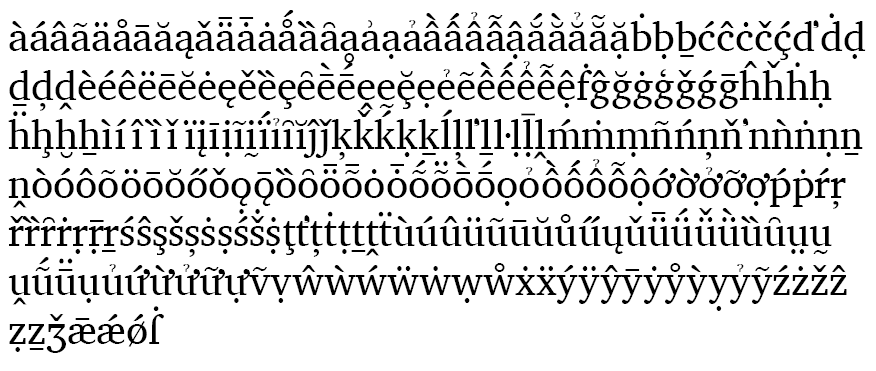Markdown samples
This page highlights resources but is for now a placeholder that demonstrates using Markdown syntax, including multiple heading levels. (look at the text source for this page in WP to see how the formatting is specified)
Four documents can help you understand Markdown:
Here is a test of using internal links to create a table of contents:
Here is a test of using external links to pages outside software.sil.org:
[External Link Text »](http://www.google.com/){.external}
Accordion Shortcodes
This is a new plugin that provides show/hide functionality for really long pages. A list of advanced options can be found here.
These two links affect BOTH accordions: Open All » Close All »
These two buttons only affect the first accordion:
Great Big Ginormously Long Title of a Teeny Tiny Accordion Item
Second accordion item
A Third accordion
These two buttons only affect the second accordion:
Great Big Ginormously Long Title of a Teeny Tiny Accordion Item
Second accordion item
A Third accordion
This is an h2 heading (don’t use h1)
Duis aute irure dolor in reprehenderit in voluptate velit esse cillum dolore eu fugiat nulla pariatur. Excepteur sint occaecat cupidatat non proident, sunt in culpa qui officia deserunt mollit anim id est laborum.
This is h3
Lorem ipsum dolor sit amet, consectetur adipiscing elit, sed do eiusmod tempor incididunt ut labore et dolore magna aliqua. Ut enim ad minim veniam, quis nostrud exercitation ullamco laboris nisi ut aliquip ex ea commodo consequat.
Here is a table:
| First Header | Second Header |
|---|---|
| Content Cell | Content Cell |
| Content Cell | Content Cell |
This is h4
Lorem ipsum dolor sit amet, consectetur adipiscing elit, sed do eiusmod tempor incididunt ut labore et dolore magna aliqua. Ut enim ad minim veniam, quis nostrud exercitation ullamco laboris nisi ut aliquip ex ea commodo consequat. Duis aute irure dolor in reprehenderit in voluptate velit esse cillum dolore eu fugiat nulla pariatur. Excepteur sint occaecat cupidatat non proident, sunt in culpa qui officia deserunt mollit anim id est laborum.
This is h5
Lorem ipsum dolor sit amet, consectetur adipiscing elit, sed do eiusmod tempor incididunt ut labore et dolore magna aliqua. Ut enim ad minim veniam, quis nostrud exercitation ullamco laboris nisi ut aliquip ex ea commodo consequat. Duis aute irure dolor in reprehenderit in voluptate velit esse cillum dolore eu fugiat nulla pariatur.
This is h6
Lorem ipsum dolor sit amet, consectetur adipiscing elit, sed do eiusmod tempor incididunt ut labore et dolore magna aliqua. Ut enim ad minim veniam, quis nostrud exercitation ullamco laboris nisi ut aliquip ex ea commodo consequat.
Indented Text
Left tab only
Lorem ipsum dolor sit amet, consectetur adipiscing elit, sed do eiusmod tempor incididunt ut labore et dolore magna aliqua. Ut enim ad minim veniam, quis nostrud exercitation ullamco laboris nisi ut aliquip ex ea commodo consequat. Duis aute irure dolor in reprehenderit in voluptate velit esse cillum dolore eu fugiat nulla pariatur.
Left and right tabs
Lorem ipsum dolor sit amet, consectetur adipiscing elit, sed do eiusmod tempor incididunt ut labore et dolore magna aliqua. Ut enim ad minim veniam, quis nostrud exercitation ullamco laboris nisi ut aliquip ex ea commodo consequat. Duis aute irure dolor in reprehenderit in voluptate velit esse cillum dolore eu fugiat nulla pariatur.
Images
Inline
<img src="/sample/wp-content/uploads/sites/53/2015/05/find.png" title="find" width="16" height="16" class="img-inline" />
This isn’t Markdown but is a paragraph demonstrating the inclusion of an ![]() inline graphic. The style needs to be specified in a certain way so that extra padding does not get added.
inline graphic. The style needs to be specified in a certain way so that extra padding does not get added.
Popups
The following code example creates a Markdown image thumbnail with ALT text set to Charis SIL Type. Click the thumbnail to view the image at full size overlaying the entire page. Click anywhere outside the full-size image popup (or press ESC) to dismiss it.
<a href="yourImageFilePathName" rel="lightbox">

</a>
NOTES:
- On mobile phones, this feature is disabled, and the thumbnail image remains at 100% of screen width for legibility.
- You can also use
<img src="YourImageFilePathName" class="yourCSSClassesHere" />instead of the Markdown image code if you need additional CSS styling.
Animated SVG
NOTE: Unfortunately, IE doesn’t play well with SVG images without a lot of extra coding. So it is not recommended at this time.
<img src="/sample/wp-content/uploads/sites/53/2016/06/test1.svg" height="260" width="100%" title="Awami SVG Test #1" />
Code Examples
Single line of code
This is an example of a line of code!!!
Block of code
code snippet begins here
more code
and some more code
code snippet ends here
WOFF Support
You can now drag and drop *.woff files directly into your Product Site’s Media Library, just like any other image or media file. Then use the new FONT short code to generate the CSS that renders the WOFF on your page.
NOTEs:
- Be sure to place your WOFFs into the Media Library before invoking the
[font]short code that calls them. Otherwise, PHP errors will appear at the top of your page. - This feature only works at the page level, not the site level. So you will have to specify the
[font]short code on each individual page where you want to display the WOFF.
Example
[font id='sch-cv44' face='Scheherazade-Regular' bold='Scheherazade-Bold' feats='cv44 1' rtl=1 size='160%']
[font id='gentium' face='GentiumPlus-R' italic='GentiumPlus-I']
Options
| Name | Required? | Available Values | Default | Description |
|---|---|---|---|---|
id | YES | Your name for this web font | ||
face | YES | Name of WOFF file name for REGULAR font-family, MUST match name EXACTLY, case-sensitive, enclose value in single or double quotes | ||
bold | NO | Name of WOFF file name for BOLD font-family, MUST match name EXACTLY, case-sensitive, MUST NOT be the same value as face, italic, or bolditalic, enclose value in single or double quotes | ||
italic | NO | Name of WOFF file name for ITALIC font-family, MUST match name EXACTLY, case-sensitive, MUST NOT be the same value as face, bold, or bolditalic, enclose value in single or double quotes | ||
bolditalic | NO | Name of WOFF file name for BOLD ITALIC font-family, MUST match name EXACTLY, case-sensitive, MUST NOT be the same value as face, bold, or italic, enclose value in single or double quotes | ||
feats | NO | String containing array of key-value pairs for font-feature-settings, separate each key-value pair by comma, enclose entire array in single or double quotes [EX: ‘cv44 1, test 0’] | ||
rtl | NO | 0 (off) or 1 (on) | 0 | Set to 1 for right-to-left language classes |
size | NO | Sets default font size of CSS class. Can be px, em, or %. |
Troubleshooting
I see PHP error messages at the top of my page.
This likely means your [font] short code can’t find the WOFFs in your Media Library.
- Check that you placed WOFFs into your Media Library.
- Check that your
face,bold,italic, and/orbolditalicvalues match EXACTLY the WOFF filename’s stem (case-sensitive).
I defined my WOFF font, but I don’t see it on my text.
- View your page source and look for your WOFF CSS, specifically the
@font-facerule. If the path to the WOFF file begins with a backslash, (e. g.,\gentium.woff), then the WOFF file is missing from your Media Library. The@font-facevalue should ALWAYS contain a full path to the WOFF in your Media Library. - If it does, then verify you typed the file name EXACTLY as your
facevalue (including case sensitivity). The WOFF filename’s stem must match thefacevalue. For example, if your WOFF is Gentium.woff, thenface='Gentium'. - If they do match, verify that you applied the correct CSS WOFF class name to your text. Using the above example, the generated CSS class should be your
idvalue followed by-R. So ifid='gentium', then your CSS class should be .gentium-R. Make sure you apply that class to your text. If you specified values forbold,italic, and/orbolditalic, those CSS classes should be generated as .gentium-B, .gentium-I, and .gentium-BI, respectively.
I specified the Regular (default) font, but it’s still bold and/or italic.
Your text may be inheriting bold or italic from some other class not related to WOFF support.
- Check that your
classvalue ends with-R(case-sensitive). - If it does, add the CSS class
normalto your text. This removes ALL bold and italics.
Other questions?
Contact Eddie.
Top Links
Markdown (the old way)
The top in square brackets is the link text. The #top in parentheses is the link destination. The .top in curly braces is the CSS class that applies the formatting (green text, up arrows on both sides of text, and right alignment). Effective and easier to type that the old-fashioned HTML <a> tag method, but not customizable.
[top](#top){.top}
top
WP Shortcode (the NEW way)
Just as effective as the Markdown method, but simpler to type and much more customizable, as the following examples show.
Basic
[top]
Link text alignment
Available values: left, center, middle, right
Default if not specified: align=’right’
[top align='center']
Toggle on/off top border line
Default if not specified: border = 1 (on)
[top border=0]
Toggle on/off top up arrows
Default if not specified: uparrows = 1 (on)
[top uparrows=0]
Custom link text
Handy for translating into other languages. Russian shown below with Gentium-Regular WOFF support. Pronounced na vyerh.
Default if not specified: text = ‘top’
[top text='на верх' class='gentium-R']
Custom CSS styling
You can set class to as many CSS classes as you like. Separate each class with a space.
<div class="sch-cv44-R normal">This is Scheherazade text with bold turned off by adding the "normal" CSS class: بالای صفحه</div>
Notice the English text was rendered right-to-left along with the Persian. When defining the [font] short code for Scheherazade WOFF support, consider leaving off rtl=1 and using the HTML dir="rtl" as a fallback.
Persian TOP link shown below. Pronounced balaye safhe. Up arrows turned off here so they don’t collide with text. Use WOFF support to render with the Scheherazade web font. Also notice the default BOLD is turned off by adding the normal CSS class.
[top text="بالای صفحه" uparrows=0 class='sch-cv44-R normal']