How to Create a Dictionary Using FieldWorks
Creating a dictionary for your language can be a rewarding and impactful project. FieldWorks Language Explorer™ (FieldWorks or FLEx) is a software tool for working with language and cultural data, and for publishing dictionaries. This guide will help you understand how to use FieldWorks even if you’ve never heard of it before.
FieldWorks – Software tools for language and cultural data, with support for complex scripts.
With FieldWorks you can collect and organize words, text, and cultural information in your community, using multiple languages and scripts. FieldWorks stores each word (or lexical item) along with details about its meaning and usage. The underlying database keeps your data organized, safe, and consistent. You can view your formatted dictionary, and export your data for print or electronic use. Take the video Quick Tour or visit Orientation to FieldWorks.
FieldWorks is developed by SIL Global because we want to see people thriving using their most valued languages. FieldWorks serves more than 1,300 language communities, impacting more than 855 million people. This software is free to use, modify and redistribute according to the terms of the GNU Lesser General Public License.
Overview: To start your dictionary
- Download and install FieldWorks
- Create a new FieldWorks project
- Name your project
- Set up vernacular and analysis writing systems
- Create a dictionary entry
- Populate (add words to) your dictionary
- Using semantic domains
- From a text corpus
- By importing existing word lists
- Collaborate
1. Download and install FieldWorks
- Download FieldWorks: Visit the FieldWorks download page to get the latest version.
- Install the Software: Follow the installation prompts to set up FieldWorks on your computer.
2. Create a new FieldWorks project
A dictionary lists words, and their building blocks, in a single vernacular language, along with an explanation of what each word (or building block) means and how it is used. The explanations are often in a different language, the analysis language.
For a new project, you need to name your project and identify the languages. See the lesson on Writing Systems.
- Launch FieldWorks
- Choose “Create a new project” from the opening dialog, or File > New FieldWorks Project.
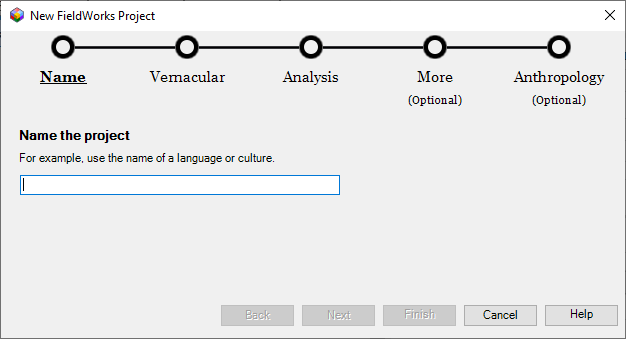
The FieldWorks New Project wizard guides you through the steps to:
- Name your project
- Identify the vernacular language and how you will write it
- Identify the analysis language and how you will write it
<aside> 💡 Tips for “writing systems”:
- A “language” may be written with more than one “script,” resulting in multiple writing systems for a single language. For instance, Mandarin Chinese can be written with Chinese characters, with Latin script (Hanyu Pinyin), phonetically (IPA), and with phonemic symbols (Bopomofo).
- A FieldWorks project can use multiple vernacular and analysis writing systems.
- You may need to find and install suitable Unicode fonts for displaying your vernacular and analysis writing systems. </aside>
3. Create a dictionary entry
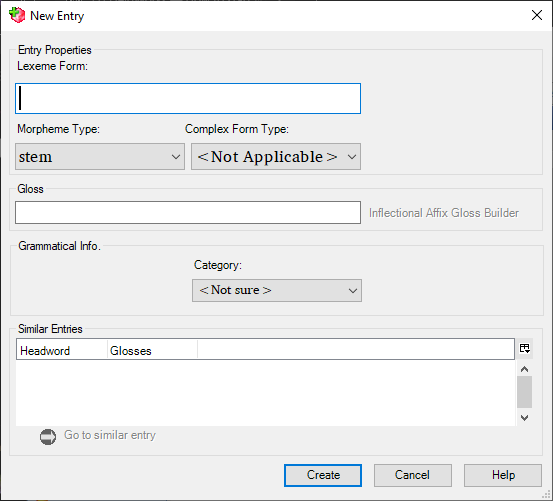
- Click the “New entry” button on the tool bar (or Insert > Entry).
- Type a word in the vernacular writing system. You can optionally add a gloss (short meaning) in the analysis writing system and a part-of-speech (grammatical info: Category) using the pull down menu.
- Click Create.
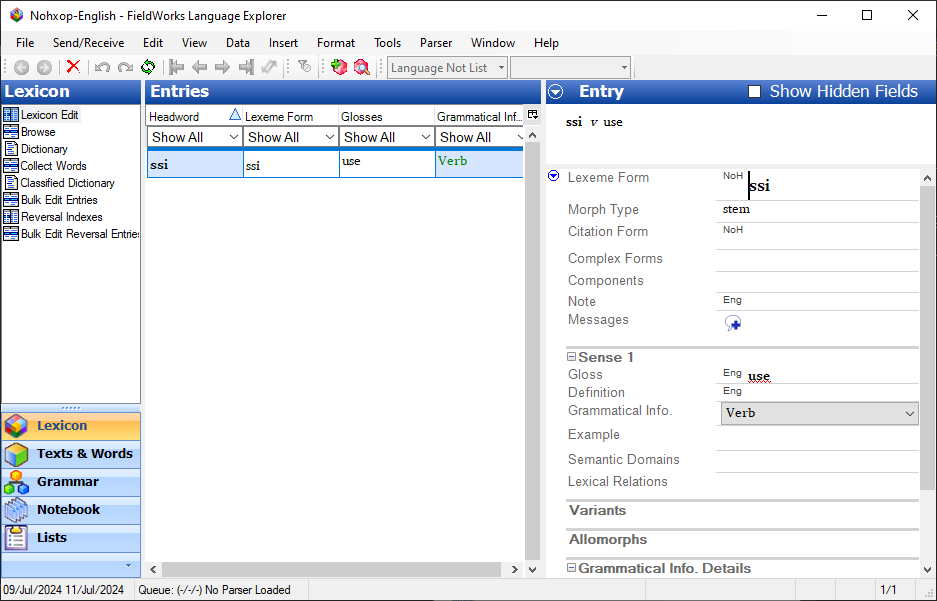
FieldWorks will display your entry with fields for various kinds of information in the right-hand pane of the Lexicon Edit view. If you provided gloss and part-of-speech info, they are shown in the gloss and Grammatical info fields. To add a full definition, you can click in the Definition field and FieldWorks automatically switches to the analysis writing system, ready for you to type.
You can get a more thorough walk through of this set-up procedure in Section B5 of SIL’s LEX101: Dictionary & Lexicography Basic Course:
Setting up a new FLEx database
4. Add entries to your dictionary
FieldWorks is made for efficient dictionary creation. Here are three ways you can quickly add entries to your dictionary.
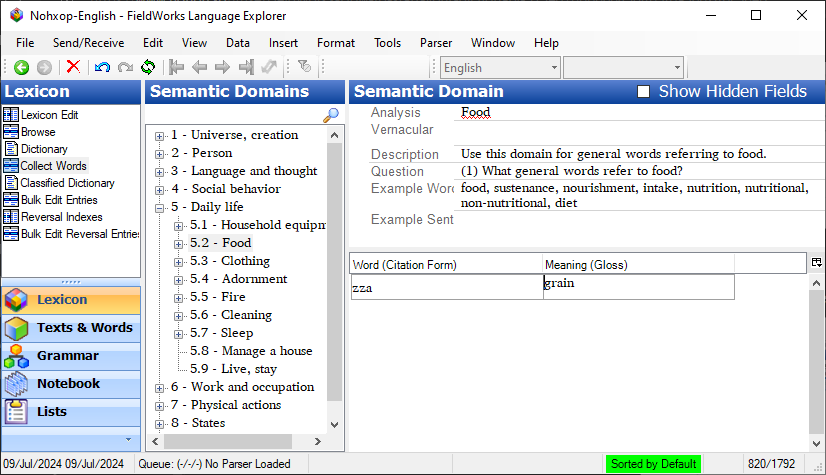
- Explore semantic domains. For example, in domain “5.2 Food”, you can type general words you use to talk about food and add a gloss for each one to create its entry.
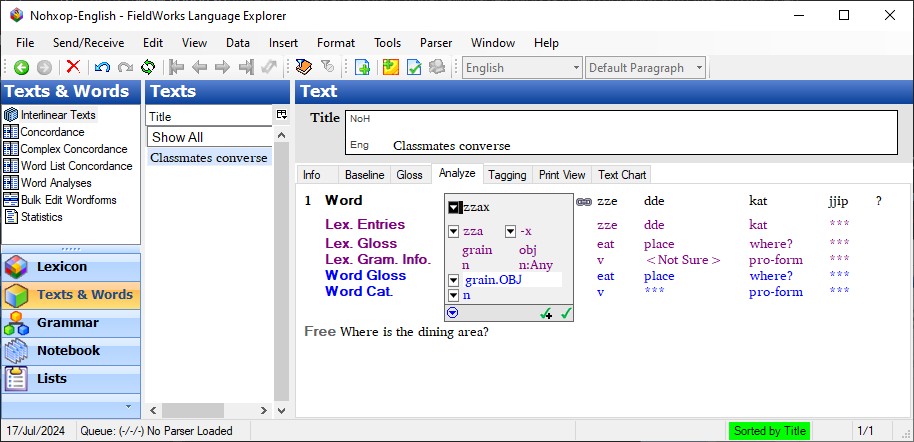
- Analyze text. Type or paste some text in the Baseline tab. In the Analyze tab, you can identify the parts of each word in the text, and add a gloss for each part. FieldWorks suggests existing lexical entries and allows you to create new entries as you go.
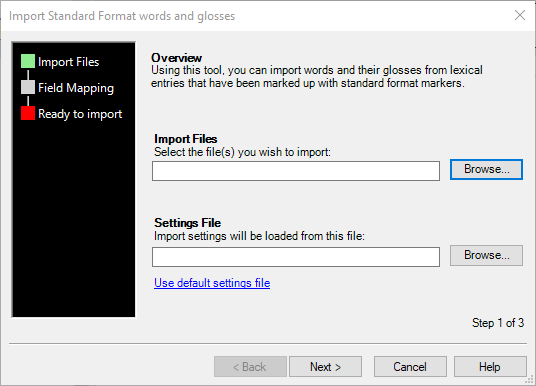
- Import an existing word list. (There are complexities, and it is best to back up your FieldWorks database before proceeding with this step.) From the File menu, you can choose the type of import according to the type of your existing data file. The most common options are Standard Format Markup (SFM) and Lexical Interchange FormaT (LIFT). Note: The data you import should be carefully prepared so that it is consistent and well-structured. SIL’s Dictionary & Lexicography Services department offers assistance.
5. Configure Dictionary View
FieldWorks allows you to format your dictionary entries and see them as they would be displayed in a web publication. In the Lexicon Edit view, the formatted dictionary entry is shown at the top of the Entry pane. To see all your formatted dictionary entries:
- In the Lexicon area, choose the Dictionary view. Dictionary section headings and entries will be displayed. The Information bar at the top shows a menu on the left for Publications and a menu on the right for choosing Root-based, Lexeme-based, or Hybrid view of your dictionary. You can also create a custom Dictionary view.
To choose which information to include in your dictionary entries, and to format each field,
- Right click anywhere in a Dictionary view entry
- Choose Configure Dictionary View
- Expand / collapse nested fields
- Check / uncheck the boxes to display / hide fields and writing systems.
The Dictionary view can be configured in great detail. See the Help files for more guidance.
6. Collaborate
When a new collaborator is ready to work on a FieldWorks project, they can use the Send / Receive feature to get a copy of the FieldWorks project on their computer. At the end of their work session, they can again use Send / Receive to merge their work into the project. This can be done using a portable storage device, a local network with ChorusHub, or the Internet using Lexbox and Language Forge . (For this to work, the project must be added to Lexbox.)
Follow the instructions for setting up Send/Receive based on your method (USB, local network, or Internet server).
- USB. sing a portable storage device, a local network with ChorusHub, or the Internet using Lexbox and Language Forge . (For this to work, the project must be added to Lexbox.)
- Lexbox is a hosting service for FieldWorks (FLEx) and Language Forge. It is provided as a service to language communities by SIL Language Technology and the Linguistics Institute at Payap University in Chiang Mai, Thailand.
- Language Forge provides a web interface to a FieldWorks project hosted on the internet so that multiple users can work in the project simultaneously. Language Forge Introduction
- ChorusHub uses the Send / Receive feature to share a FieldWorks project on multiple FieldWorks installations in a Local Area Network without connecting to the Internet.
- TheCombine allows a community to build their dictionary together over a number of days by systematically collecting words related to different semantic domains.
7. Publish
- To the web, with Webonary. Easily publish your dictionary online by uploading it to Webonary
File > Upload to Webonary.... Configure your Webonary account and credentials in FLEx, then choose what to publish and click the upload button. - To a mobile app, using Dictionary App Builder.
File > Exportand choose LIFT or XHTML format. Dictionary App Builder can then use the exported file to build your dictionary as a mobile app. - Export to other formats, such as PDF, LibreOffice, or MS Word.
File > Export. SIL’s Pathway utility can provide even more export options.
For more detailed steps and video tutorials, you can visit the FieldWorks Overview page and explore their library of demo movies.
By following these steps, you can create a comprehensive and functional dictionary using FieldWorks, helping to preserve and promote the use of local languages.
Learn More
SIL’s Lexicography Basic Course is available in English, French, Spanish, and Portuguese.
(Lexicography = Dictionary-making)
A dictionary often starts simple, but it can quickly get complicated. FieldWorks helps you manage the complexity. Users can begin with what they know and gradually create a more sophisticated model for their language. Help files (menu Help) explain terminology and give step-by-step instructions for each task.
When you install FieldWorks, technical reference documents are installed as well.
- From the menu
Help > Resources, you can open “Introduction to Lexicography for FieldWorks Language Explorer” to learn how to build your dictionary with speed and consistency.
Besides the FieldWorks Help files and technical documents, you can view online training videos and use the linked resources below.
Links and Resources
Getting Help and Training – FieldWorks
FieldWorks topical video demonstrations
Rapid Word Collection using semantic domains and TheCombine web app.
Webonary to publish your dictionary online
Dictionary App Builder. Publish your dictionary as a distributable mobile app.
SooSL | Make a dictonary for your sign language.
Bililngual Dictionaries for Indigenous Languages, Third Edition. (Ed.) Thomas L. Willett. Third. 2022. Bartholomew, Doris A. & Louise C. Schoenhals. Oaxaca, México: Instituto Lingüístico de Verano, A.C.
SIL Dictionary & Lexicography Basic Course (Online, modular, and self-paced)
SIL Dictionary & Lexicography Services – Reference books & manuals